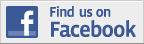Support for 2005
Are there any updates for this product including the Online Play Option?
The update is only accessible via the update option within the game. See below for details.
On the main menu there is an update function that will update the software with the online play and update patch.
It would be better to periodically check this update function to see if any patches or additional functions are available.
The Current update that you can obtain covers the following including the installation of the Online play option.
In International Only mode at the start of the new season it locked up on the splash screen that says "Welcome to the new season" and "Please Wait". It now times out properly.
If the player doesn't retain the test captaincy at the start of the 2007 season it caused the game to crash when pressing the continue button.
During a match when using the spacebar to play the next over it sometimes didn't work if it just played a highlight.
If training a player that gets selected for international duty the training session stayed locked on that player until they return when it should remove the session so it can be used for other players.
In the Twenty Over Cup group stage if there was a tie a winner was decided on losing fewer wickets. This is now declared a tie and added to the table appropriately.
County Championship points system gave incorrect number of points for wins and draws etc.
When The Challenge Trophy second round draw was complete it said 4th round in the messages.
In International Triangular Tournaments, if the player qualified for the final they didn't get to play in it.
In 2012 the England tour of New Zealand said 3rd ODI for the 4th and 5th ODI's.
On the Rules page the times for the County Championship were not properly shown
On the Partnerships Tab on the Match Analysis screen the FoW score was not applicable if the partnership was "Not Out", this has now been removed.
On the Partnerships Tab on the Match Analysis screen the partnerships would be incorrect if there was a retired hurt batsman involved.
During the season some matches did not get completed and remained incomplete at the end of the season causing the game to crash.
If the New Ball available coincided with the End of the Match it caused the game to lock up
ADDITIONS
During a match it now shows balls faced by a batsman in brackets
Added a Delete saved game option on the Load Game popup.
When saving a game it creates a backup of the last saved game so if the current game file becomes corrupt the backup file can be used.
How do I install and uninstall the software?
Installing International Cricket Captain 2005
Note: These instructions assume your PC is switched on and you are running Microsoft Windows 98/ME/2000/XP
1. Please insert your International Cricket Captain 2005 Disc into your CD-ROM Drive. The game should autorun. If the autorun message does not appear proceed to step 2, otherwise proceed to step 3.
2. Click on the Windows taskbar Start button and select Run... followed by the Browse... button. Select your CD-ROM drive using the down arrow and click on the SETUP.EXE file followed by Open, and then OK.
3. Please follow the on screen prompts to install the product.
- Uninstalling International Cricket Captain 2005
Click on the Windows taskbar Start button, Settings, Control Panel, Add/Remove Programs. Look for International Cricket Captain 2005 and click on it. The Add/Remove button will be highlighted, please click on it and follow the on-screen instructions.
Can I install the Cricket Captain 2005 if I have a previous version of this software already installed, for example Cricket Captain 2002 or the Cricket Captain 2005 demo version?
You must uninstall any previous versions of the Cricket Captain software before installing the Cricket Captain 2005 version, this includes the demo version of the game.
The game runs slow...
We have found that if you update the Graphics and Soundcard drivers to the latest version from the individual manufacturers websites this should resolve the problem.
Some custimers have also had to adjust the Sound / Video Acceleration.
Sound Acceleration:
- Click on the Start button,
- Click on the Run... icon,
- Type 'dxdiag' and press either your Enter key or press 'OK',
- The Direct X Diagnostic Tool will load up,
- Click on the Sound tab at the top,
- Under DirectX features is a slider for Hardware Acceleration, lower this to the bottom notch,
- Play the game. If the game speed improves you can then repeat the previous statements but increase the notch by one until you find a balance between the game and your system.
Video Acceleration:
-Right click on your Desktop
-Left click on Properties
-Left click on Settings tab
-Left click on Advanced button
-Left click on the Performance Tab
Note: (This option may vary depending on the Video card installed, you may have to check the tab options that are available until you find the Hardware acceleration control )
-Adjust the Accelerator slider option in steps indicated by the scale from full to none.
-Click on Apply
-Click on OK
-Try the game again.
Note: The adjustments you make are in steps indicated by the scale markings from Full to None so you might have to adjust this more than once.
Save Game - how does it work?
To save a game you choose the save and exit option in the menu screen, bottom left. If you did not change your player name then the game will be saved as default player 1 otherwise the games will save as the named player.
To load the game then click on the saved player name in the load option and the game will continue from the saved point.
How should I start the game?
We suggest that you insert the CD into your drive and allow the autorun option to load up the Xplosiv front end and then click on the Play button from the Xplosiv menu. We have found that some customers are clicking on the Cricket Captain 2005 shortcut as soon as the CD is inserted into the drive which means that the game is trying to launch at the same time as the autorun option is starting up. This will,on some older machines, cause a resource issue and possibly freeze the machine which will be required to be re-booted.
Problem with screen flickering during running of game.
1. Ensure that you have installed the latest Graphics card driver and Monitor driver from the manufacturers websites.
2. Adjust the Hardware Acceleration option for the graphics card.
Video Acceleration:
-Right click on your Desktop
-Left click on Properties
-Left click on Settings tab
-Left click on Advanced button
-Left click on the Performance Tab
Note: (This option may vary depending on the Video card installed, you may have to check the tab options that are available until you find the Hardware acceleration control )
-Adjust the Accelerator slider option in steps indicated by the scale from full to none.
-Click on Apply
-Click on OK
-Try the game again.
Note: The adjustments you make are in steps indicated by the scale markings from Full to None so you might have to adjust this more than once.
I would like to remove my saved games
Note: the following is used if the software HAS NOT been updated with the patch.
See option 2 regarding deletion after the patch has been added.
OPTION 1.
The games that you save are stored at the following location.
C:\Program Files\Empire Interactive\International Cricket Captain 2005
If you have entered a player name then they will be stored under that name with the side you are playing plus an extension of .cap
If you left the save as default player then it will save as Player 1 with the side you are playing plus an extension of .cap
For example
squishy.Yorks-eng.cap
or
Player 1.Hampshire.cap
If you delete these files then they will be removed from the load option in the game.
OPTION 2. ( When game has been updated with the patch )
You can delete saved games via the Load Game option.
1. From the Main Menu, select Load Game.
2. Highlight the save game you wish to delete.
3. Press the Delete key on your keyboard.
4. You will be asked if you are sure you want to delete the save; select 'ok' to delete, or select 'cancel' to keep the save.
When I choose to play International Only and select a team, there are no players listed.
In the International Only option first you have to select your team.
When you have selected your team you will notice that some coutries do not have a player list.
To obtain a players list:
1. Click on the bottom right hand button to progress to the next screen.
2. Let the matches rotate through until the slot for your match is indicated
3. Click again on the bottom right hand button and a team list that you can use will be displayed.
4. Right click on the players name and you have the options to Add / Remove , Player Profile , or Cancel.
5. Amend the team details if you choose
6. Keep clicking on the bottom right hand button and you will progress to the menu where you can select,start the match, and then choose to spin the coin for heads or tails.
There is no print function in the game. How can I print off a screen shot of a scoreboard or team listing?
While the game is running, and if you want to print a screen shot say of a scoreboard or list of players etc, then try the following.
1. Press the Print Screen button on your keyboard ( this will hold the screen shot in memory )
2. Close the software down ensuring you have saved all your information regarding the game.
3. Open your paint application software
Start > All programs > Accessories > Paint
4. When the program is open then choose Edit from the tool bar at the top of the screen.
and then Paste.
5. The screen shot should appear in the paint window.
6. Choose File then save and add a title for the picture, then click on save.
This will save the picture and allow you to view, print or send as an attachement via email.
How do coaching/net practice/technique sessions work?
You can allocate coaching sessions while a player is playing second team matches. The coaching effect on form will only appear if you allocate net sessions. Technique sessions do not effect form but do give longer term improvement to players. If you look at the form tab a few days after you have allocated the net sessions you will see the percentage effect.
As with ICC 2002 you could add pictures of players into the photo folder. Can this be done with ICC 2005?
Unfortunately due to legal reasons this option could not be incorporated into ICC2005.
I cannot get the update to install correctly.
If the software does not update correctly it could be that you have added addition options from other websites which will not allow the patch to update the game.
We would recommend the following,
1.Save your game files from the International Cricket Captain 2005 folder
The games that you save are stored at the following location.
C:\Program Files\Empire Interactive\International Cricket Captain 2005
If you have entered a player name then they will be stored under that name with the side you are playing plus an extension of .cap
If you left the save as default player then it will save as Player 1 with the side you are playing plus an extension of .cap
For example
squishy.Yorks-eng.cap
or
Player 1.Hampshire.cap
Copy the files to new folder on your desktop.
2.Uninstall the game.
Uninstalling International Cricket Captain 2005
Click on the Windows taskbar Start button, Control Panel, Add/Remove Programs.
Look for International Cricket Captain 2005 and click on it. The Add/Remove button will be highlighted, please click on Remove and follow the on-screen instructions.
3.Check the International Cricket 2005 game folder has been removed from
C:\Program Files\Empire Interactive\International Cricket Captain 2005
If it is still present then delete the folder.
4.Reinstall the game
Installing International Cricket Captain 2005
Note: These instructions assume your PC is switched on and you are running Microsoft Windows 98/ME/2000/XP
a. Please insert your International Cricket Captain 2005 Disc into your CD-ROM Drive. The game should autorun. If the autorun message does not appear proceed to step b, otherwise proceed to step c.
b. Click on the Windows taskbar Start button and select Run... followed by the Browse... button. Select your CD-ROM drive using the down arrow and click on the SETUP.EXE file followed by Open, and then OK.
c. Please follow the on screen prompts to install the product.
5.Update the software
Once the software has been reinstalled then press the update option in the main menu to download and patch the software.
6.Replace Save files
Once the game has been updated, copy the game files you saved to the game folder at the following location.
C:\Program Files\Empire Interactive\International Cricket Captain 2005
Your software should now be updated and ready to use.
The Game requests a key code or validation code
If you have purchased the retail version of this product and still have the demo version installed then it will request that you insert a validation key code. We advise that you uninstall the demo version of the game and the retail version you have purchased, then re-install the retail version and this should resolve the issue. The retail version of this software does not require a validation code.